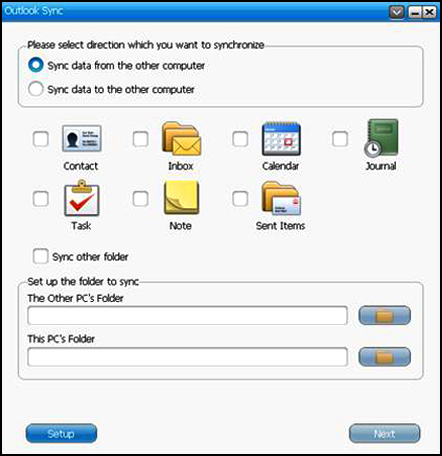|

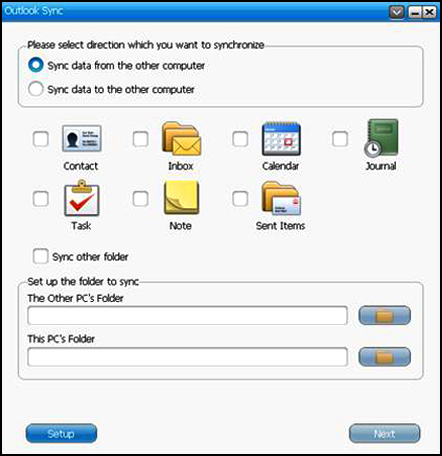 |
Outlook Sync |
Outlook Sync is an application for two PCs to synchronize Outlook mail and folders including “Contact”, “Inbox”, “Calendar”, “Journal”, “Tasks”, “Notes” and “Sent Items” via a USB Cable. By Outlook Sync, users can synchronize mail and other selected items between two PCs in a shortest time. To follow the advantage of easy to use of GO! Suite series, Outlook Sync not only allows the beginners easily to use this program but also meets the need of advanced users.
Features
• Set up an E-mail Account
- In “Set up an e-mail account”, press “  ” to define “The configuration of this PC’s Mail Server”. If you use “Microsoft Exchange Server”, on your first time to open Outlook Sync, you have to set up mail sync to designate Microsoft Exchange Server and input user account information before executing mail sync. If you use “POP/SMTP server”, all you have to do is select this item and ignore the setup of server. ” to define “The configuration of this PC’s Mail Server”. If you use “Microsoft Exchange Server”, on your first time to open Outlook Sync, you have to set up mail sync to designate Microsoft Exchange Server and input user account information before executing mail sync. If you use “POP/SMTP server”, all you have to do is select this item and ignore the setup of server.
• Sync Directions
- Sync directions allow users to select either “Sync data from the other PC” or “Sync data from this PC”.
• Mail Items
- Mail Items include “Contact”, “Inbox”, “Calendar”, “Task”, “Notes” and “Sent Items” and “Sync other folder”. Simply select the folders above you wish to sync outlook folders.
. Select “Sync other folder” to manually assign and sync your own and additional Outlook items. Click  to browse the folder you wish to sync on both PCs to sync other mail folder. to browse the folder you wish to sync on both PCs to sync other mail folder.
• Set up the contents of the mail to sync
Sync Rule includes “To replace the existing items from the source PC or not”, “The configuration of this PC’s Mail Server”, “Set up Sync Time” and “Mail Type”.
- Select “Don’t replace existing items from the other PC” to keep the name of the target item. Moreover, the target item will create a new item with the same item’s name as the source item but different contents from the source item.
- Select “Except for mail items, replace existing items from the other PC” the source items in Microsoft Outlook, will replace the contents of the target items, except for mail items.
• Set up the Time Rule of this Synchronization
- Select the time you wish to synchronize the folders to save your sync time and the quantity of data
• Set up mail type for this synchronization
- Select “only sync unread mail” to sync the unread mail only so as to decrease the quantities of synced mail efficiently.
• Start Sync
- After the steps above, press “ next ” to start Outlook Sync.
Note: The time zone and time of both PCs should be identical to each other. Otherwise, time error may occur or the warning of “Cannot execute Outlook Sync” will pop up on Mail Sync.
 回到上層 回到上層
|